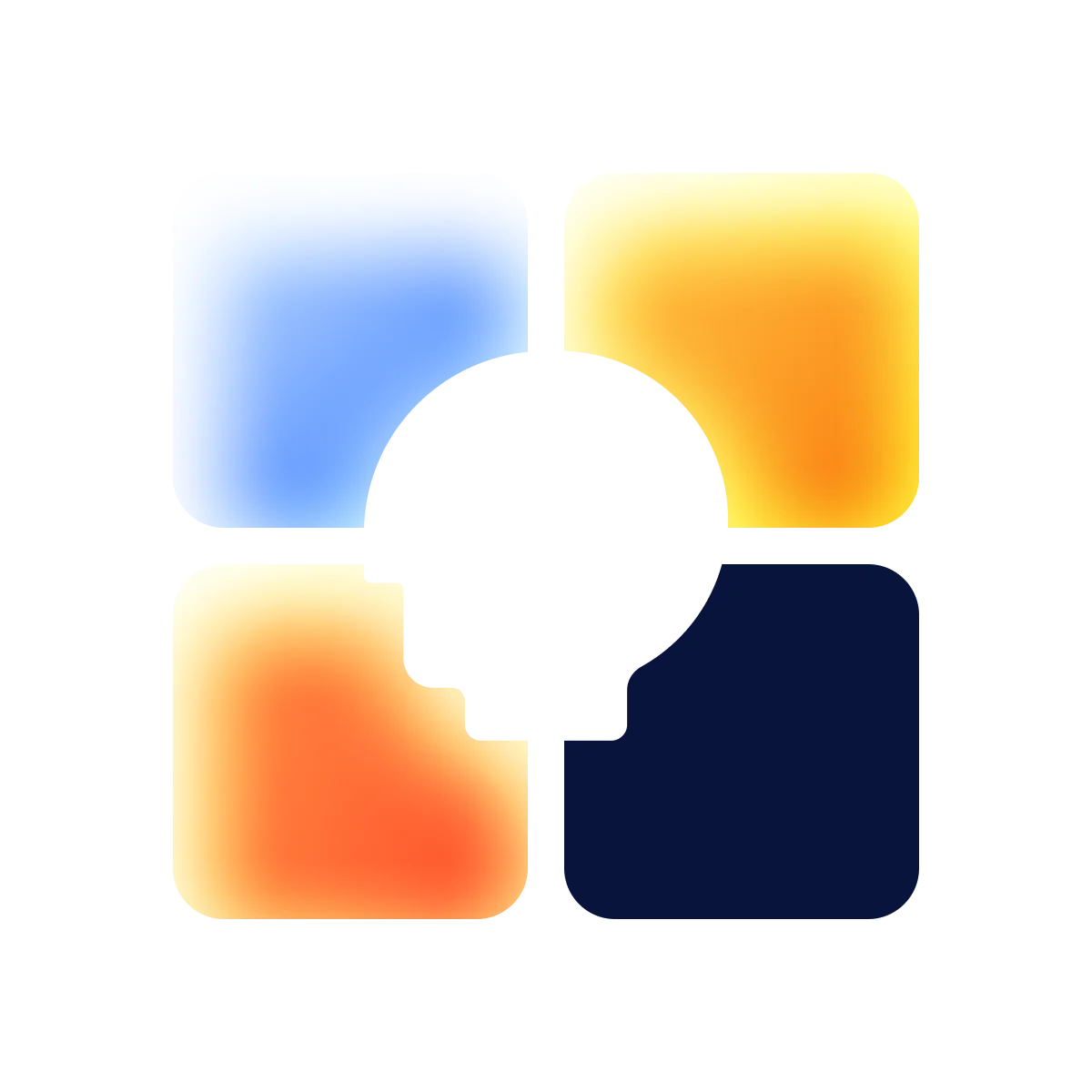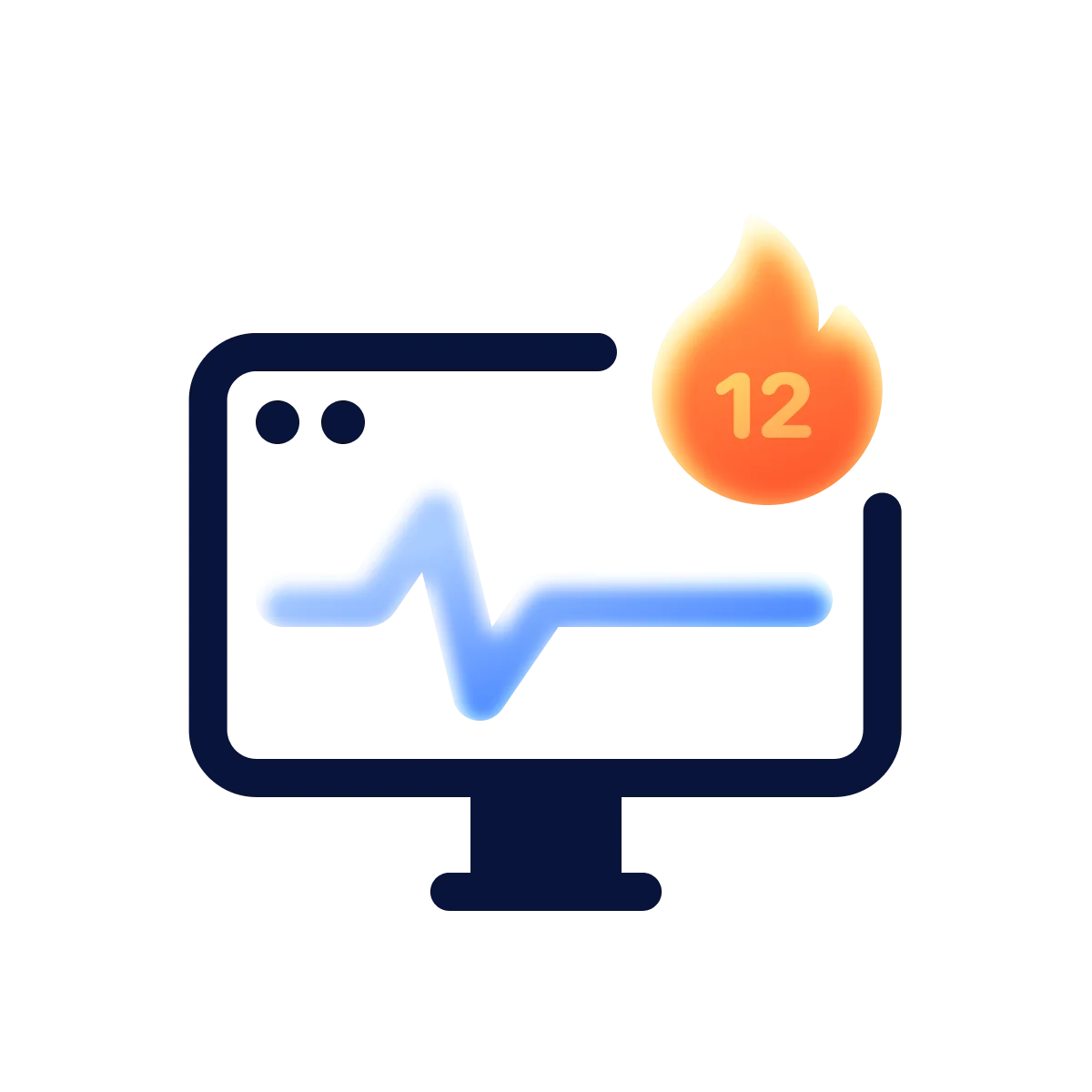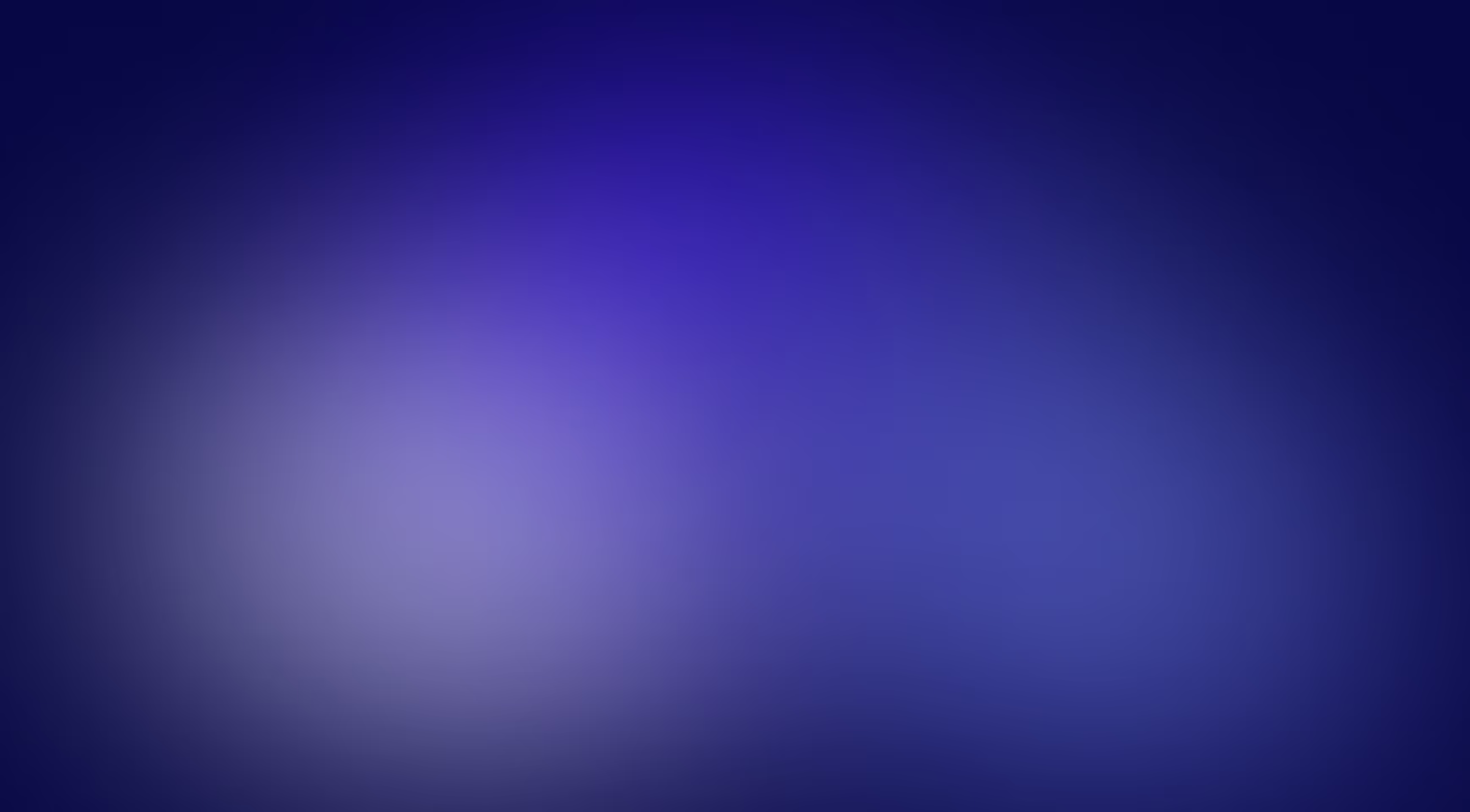Good data tables are indispensable for websites or mobile applications. When designed well, tables enable users to easily navigate the data and find the exact information they need, thus helping you sell your physical or digital products. However, designing data tables can be complicated and challenging, especially for beginners. In this article, we outline best practices for designing great data tables.
Data tables are important for most enterprise projects and products focusing on analytics and data collection, so designers must find the best table design solution for structuring the data. If data can’t be visualized and acted upon, it becomes redundant. What makes things even more difficult is that data tables vary in size, content, complexity, and purpose. Regardless, they must clarify the data presented and help the user derive insights and perform actions.
Mobile and website app designers often opt for table UI designs when they need to present heavy or complex data from any source in a simple and intuitive manner.
But designing a data table can be overwhelming, especially if you’re dealing with a tremendous amount of information. You must ensure that your table isn’t intimidating for the user and that they can easily scan, filter, and manipulate data. So, let’s see how to do it properly, shall we?
What is table UI design?
Tables are meant to show data, but the presentation will look cluttered and confusing to the user without a proper or, should I even say, great design. A good UI table design can include CTA buttons, hyperlinks, and vertical/horizontal scrolling to present the data with utmost clarity and allow users to interact with table information to accelerate their decision-making processes. However, this can and will vary according to the type and purpose of the table.
Mobile and website app designers often opt for table UI designs when they need to present heavy or complex data from any source in a simple and intuitive manner.
When and why should you use tables on your product?
Enterprise applications such as CRM systems are complex and often contain a massive amount of information from various sources, modules, and users. If not presented clearly and logically, this data can overwhelm your users, crippling them from performing any action.
Don’t rush the design process. Instead, spend a considerable amount of time deliberating and thinking it over. For the best results, you must be strict in your selection and eliminate everything unnecessary.
A table UI design is a must-have when you need to present a massive amount of data or a list of people and items. This approach can have various benefits:
- A clean and easy-to-read layout;
- Faster interface loading speed;
- Excellent utilization of mobile app and web interface space;
- Tables are a compact way of displaying a large multivariate dataset;
- It’s easier to adapt when more information is added by inserting new rows or columns;
- Support for comparison tasks;
- And lastly, it’s ideal for detecting patterns in the data.
In a nutshell, if you’re looking to better visualize your product or user data, you must invest in a great data table — there’s simply no way around it. Well, there is, but you wouldn’t want to go that way.
How to design a table?
Deciding the values to display and their sequence plays an important role as it determines the time and effort a user will need to accomplish their task. When selecting the data points, certain important factors, such as user personas, scenarios, and older application versions, must be considered. But most importantly — don’t forget to use common sense. Without it, nothing will really work.
Don’t rush the design process. Instead, spend considerable time deliberating and thinking it over. For the best results, you must be strict in your selection and eliminate everything unnecessary. Also, ensure that the secondary information is hidden unless the user wants to check it out.
[fs-toc-h2]Tips for table style and formatting
In design, particularly when it comes to data tables, typography is the deciding factor as to whether your end result will be excellent, ordinary, or outright terrible. With proper formatting, however, you can ensure that your tables are user-friendly. Here are some tips to get the best typography results:
✅ Never go for all caps, as it will ruin the readability;
✅ Refrain from using Serif fonts as they add additional visual noise;
✅ Alternating colors or “zebra striping” rows improves legibility, especially if the table includes many columns of data;
✅ Don’t overuse bold and italics;
✅ Add hover or selection effects – it is a good way to help users focus on a row or specific data or information;
✅ Eliminate glow, 3D effects, shadows, etc.;
✅ Tables are easier on the eye when they have a gray outline instead of a black one.
The number of fonts, colors or styles
Fonts, colors, and other visual styles help attract the user’s attention, aiding them to stay focused on a single piece of information. But be careful: too many colors or fonts distract users. They create visual noise and make it difficult to read and scan data.
Use colors only for a specific reason. For example, color can focus attention on a headline. Or use it to highlight negative and positive details in a comparison, a status field.
.webp)
Clear contrast
Add contrast to your table to establish a hierarchy. This can be achieved through various backgrounds and text styles. Additionally, tables possess different weights and colors. With colors, you can highlight the more important data, the row identifier (first column), or a primary data point, status, and rows you selected.
.webp)
Row style
The visual design of the rows must help the users keep track of things as they scan the table. This can be achieved by correctly using lines, namely zebra stripes, and highlighting an entry while hovering.
Horizontal and vertical lines can distract the user as they create additional noise. As such, reserve this style only for “dense” tables with a huge amount of data. In most other cases, horizontal lines will make a better choice.
.webp)
The zebra style helps users while they’re scanning a large amount of dense data. However, when used in small tables, it can mislead the user.
Table headers
In table headers, use the type-ahead feature to filter and display the search results after the user enters the second letter.
In forms, you can allow the user to search for a specific type of data in a column, and this feature can help you achieve that.
Subtext
Subtext is essential for a good table design as it offers timely context and useful insights without taking up space or making a visual mess. Additionally, it can be used to combine columns. For instance, instead of adding two different columns for the user and their email, you can insert the email as a subtext just below the username. Nice, easy, and smart.
.webp)
Data and text alignment
Most column data is aligned to the left by default, with numeric data related to size being the only exception. You must align these numbers to the right to help users identify number size. Additionally, headers must also be aligned according to their column data.
All values must remain left-aligned by default, making it easy to scan, read and compare the data. However, the date, amount, and percentage must be right-aligned.
.webp)
Padding
The correct padding and height are required for optimum legibility. If you’re confused, Material.io Data Table offers specifics and visuals: 52dp for the baseline row height and 56dp (4dp taller than regular rows) for the column header row height.
For the padding, maintain a minimum of 16px for both the right and left of each column, meaning that the space between each column should come up to a total of 32px.

Icons and badges
You should opt for icons only if they are visually differentiating the data. For instance, if you’re linking to a business website for every link of data, refrain from using a link icon repeatedly.
Badges and icons can be used for statuses and user pics. This helps you easily recognize what the data is about and instantly see the most critical information. These statuses are probably some of the most important data points there are in the table.
Visual effects
Add visual effects to help users collectively identify patterns and problems before acting on the summary information. For instance, you can use various colored backgrounds to add context and meaning to your table. These visual effects make it easier for the user to scan and understand data.
.webp)
[fs-toc-h2]Table functionality
Tables must allow users to scan, comprehend, analyze, and act on the data within them. That’s clear. Other than that, however, some data tables must support the following frequent user tasks:
- Find record(s) that fit specific criteria;
- Compare data;
- View, edit, or add a single row;
- Taking action on records;
- Allow users to search and filter data.
A search box helps users quickly find what they are looking for, especially if your mobile application or website requires a long table to present a huge amount of information or data.
Filters must be easily detectable, understandable, and effective. Moreover, users must be fully aware that they are viewing filtered data — you can do this by adding a visual indicator that filters are active.
Add pagination
Your users must clearly know what page they are on and have the option to easily navigate to other pages. Infinite scroll often replaces this pattern, and although it works well for content discovery websites, it is usually detrimental for data applications, including tables.
.webp)
Allow users to select a row
When searching for information within a table, entering a keyword or selecting filters produces a specific set of results. You can add a checkbox column to accompany each row to make it easier for users to filter or choose the rows, making the search more efficient. Additionally, allowing multiple selections makes search convenient for users and results more precise.
.webp)
Allow users to scroll horizontally or vertically
If you’re dealing with a table with a huge data set, allowing your users to scroll vertically or horizontally can exponentially enhance their experience. When adding the scroll, always make sure to lock the first column so that users can effortlessly compare and analyze the information.
Maintain context while scrolling
Provide contextual data so that your users can have a complete grasp of what information they are looking at while navigating the table. This feature is particularly important when designing tables possessing huge datasets or on smaller screens.
Allow users to expand the table
When you need to display a huge amount of data, you must prioritize displaying the essential information that your users are looking for while simultaneously providing them the option to view less important, albeit related, data if needed.
For instance, on pricing pages, designers often generally add a section allowing users to compare various payment plans to help them select the best option. However, this page often takes up a lot of space, compelling users to continue scrolling down. You need to keep in mind that not every user would want a feature comparison, and as such, an expendable table UI design is an excellent resolution for this issue.
Users can choose the “More Features” option to see what different payment options provide. If they don’t want to view this section, they can simply ignore it and continue on to the interface data.
The best examples and templates for table UI design
To make it easier for you, we’ve selected some of the most appealing table UI designs so that you can build great tables.
Apple
In this table, the anchored header ensures context while scrolling along with watch names, different styles, and good contrast. Additionally, features and functions are categorized (materials, finishes, quick look, health and wellness, and key differences) along with expendable tech specs to help the user make the right decision. The primary function of this page is to aid the user compare data and take an action (buy/know more).

Fitbit
This product comparison page from Fitbit includes a fixed header, and lines are added to separate the rows. Icons, colors, and highlights are also included to make it more appealing for the user and to help them stay focused on a single piece of information.

Format
Here, the most popular plan is highlighted in black to instantly attract the user’s attention and speed up their decision-making process. The lines are used to separate the different features, and headings are bolder and more prominent.

Airtable
The table below is used for scheduling tasks — the statuses are highlighted in color, and users are offered various customization options (hide columns, sort, and group).

Below is a plan comparison table from Airtable, with each one having its own color and the most popular being highlighted in blue.

Notion
In this comparison table from Notion, every plan has its own color, with headers being bolded and more prominent to provide context to the user.

Stripe
This table from Stripe is used for finding job openings. Through this page, users can find records that fit specific criteria. Since there are a lot of rows, the zebra style is used as it’s easier for navigation. Moreover, the icons do a great job in helping the users distinguish the information. The filter options (location or team) are also provided to narrow down the results.

Asana
Asana is one of the most popular work management platforms, and it makes virtual collaboration easier and more efficient. In the page below, task statuses are highlighted by a small circle represented by different colors depending on the status — this makes visual scanning quick and easy.

[fs-toc-omit]Conclusion
Designing good data tables which bring value and functionality to users is easier said than done, but with some know-how, it’s entirely doable. I hope that the best practices and examples featured in this article will help you create great things of your own. Stay tuned for more!
in your mind?
Let’s communicate.

Frequently Asked Questions
What’s special about website tables?
Tables organize information in a clean and neat way. Additionally, they make data readable for the user. Especially if it’s a product/feature comparison page, the chart layout style makes tables extremely useful.
What makes a good data table?
Most importantly, you need to ensure that your table is user-friendly. For this, you need to add bold and clear headers and descriptions. Additionally, ensure legible typography and sufficient spacing between rows and columns.
Why is the website table design important?
An efficient table design is important to ensure that the user is presented with the right amount of information and is not distracted while navigating the page.